|
|
Home | Switchboard | Unix Administration | Red Hat | TCP/IP Networks | Neoliberalism | Toxic Managers |
| (slightly skeptical) Educational society promoting "Back to basics" movement against IT overcomplexity and bastardization of classic Unix | |||||||
|
|
There are two major types of mice:
High end mous can also help to prevent development of RSI. See also Basics of Preventing RSI for programmers and sysadmins
Most high end mice are designed for right handed people, but there are few that are ambidextrous ( see, for example, Amazon.com aLLreli® High Precision Programmable Laser Gaming Mouse )
Microsoft used to have high quality drivers for high end mice but it stopped producing them. The only other choice is G mouse like of Logitech (SetPoint driver used in their regular models like such as Logitech Wireless Performance Mouse MX is buggy, despite the fact that mouse itself is not bad).
Thin while PCB cutting board (with modern sensors it works perfectly well, for some older models matte does not work good, but can be made OK by squeezing ink from a ballpen on it ;-) and "flexible" cutting boards with pictures are better surface for optical mouse then the traditional mousepad. Mouse slides much smoother on PCB boards with less effort on them. They also are cheaper ($5 or less) while being as good as expensive ($35 and up) plastic gaming pads. But at the end of the day those money are well spend in and case. So you can use, for example:
There are also some aluminum gaming pads. They also can be competitive with PCB boards. One example is
An interesting question is the optimal number of buttons on the mouse. I think that number is not as relevant as convenience of using them without changing the grip.
There are very few mice in which even all five buttons are convenient to use. I can mention only model with vertical positioning of forth and fifth button (Microsoft SideWinder X5 Mouse, Logitech Marathon Mouse M705, Logitech Wireless Performance Mouse MX, There are also attempts of replicating numeric pad on the side of the mouse which might also deserve your attention (Logitech G600 Gaming Mouse). Also there are some models in which tilt of the wheel is so distinct from pressing the wheel that can be used as two additional buttons (for example Logitech G600 Gaming Mouse). In this case the arrangement that I recommend is:
Theoretically I see possibility of creating mouse with 8 conveniently pressable mechanical buttons:
1-3 main buttons
4-5 left and right tilt
6-7 two vertical buttons on left side
8 -- second button right of wheel like in Logitech G600 Gaming Mouse
but in reality such mouse does not exists. Probably more are possible if we replace two vertical left side buttons with a rolling ball and detect rotation of the ball in four directions.
Still we can talk about some models that have seven conveniently pressable buttons (which of course can have additional "inconvenient" buttons as well, sometimes many of them ;-) Among them:
But having buttons is using them consistently are two distinct things, especially for sysadmins. Few mastered even using two additional buttons available on five button mice. Very few productively use profiles... Even fewer use additional buttons for "ad hoc" tasks like putting commonly used today strings, simple sequence of keystrokes, etc.
Using vendor driver (or for five button mice generic driver like excellent and free XMouseButtonControl) different applications can have different set of operations assigned to buttons (usually called profiles)
For example FrontPage can have different functions assigned to buttons then IE: in IE right side button can mean "Back" and in FrontPage Ctrl-V (paste).
Generally I did not see a mouse with more than 7 button that can be conveniently used without changing the grip.
Moreover attempt to use more then seven buttons outside clearly defined "numpad emulation mode" violates famous "rule of seven"). But that does not mean that there is no difference between using five button mouse and seven button mouse in productivity. With right macros and custom settings for each application that you use there is a substantial difference when even just two additional buttons available over standard number of five buttons. For example, for me the availability of Enter key on the mouse make work much more comfortable. Back key and space key are also very useful.
With touch mouse like Microsoft Touch Mouse you have a dozen of programmable "gestures" which probably opens another avenue of enhancing mouse capabilities. This type of mice are still very raw models that can benefit from polishing but the idea is here and just transferring some tablet gestures to the mouse looks productive.
The key problem here is that it is very difficult to place additional buttons on the mouse so that they are convenient to use. The most common are five button mice.
Six button models are also possible and typically have one additional button. The best two solutions I saw was:
Above six convenient button only Logitech G600 Gaming Mouse and Logitech Wireless Performance Mouse MX IMHO deserve attention.
Here is how buttons are assigned on various models:
There are four standard ways of placing them in five button mice that are prevent:
I think that sysadmins and programmers generally should not settle for less then five button models (three top keys and two, preferable vertically positioned, side keys.) In addition, Logitech "application switcher" button as implemented in Logitech Wireless Performance Mouse MX and Logitech Wireless Marathon Mouse M705 is a very nice thing to have and can be assigned to Enter key, saving a lot of moving hands back and forth.
Logitech products have good hardware but Setpoint software is limited, buggy and barely adequate. So G models are preferable. Here is my Amazon review of Logitech Wireless Performance Mouse MX (actually Marathon Mouse M705 is a better and cheaper replacement of this expensive mouse):
Several gotchas, short battery life, bad middle click,
December 26, 2012 It's not a bad mouse while it works. But it has a set of gotchas you better know about.
Mouse lasted for 6 months or so and then abruptly died (never recovered from low battery state). So please beware that this mouse should use only NiMH battery (alkaline that I have used were not recommended, but I did not know about that) and switch the mouse off before changing the battery and then switch it on. Not following this procedure probably have led to demise of my mouse. Please read Logitech FAQ item "Changing the battery in my Performance Mouse MX".
While it was working it was not bad, but definitely overpriced. On PCB surfaces (cooking boards are a nice mouse pad replacement ;-) is moves very smoothly, but I suspect that it produces (at lease with the version of Setpoint 6.51 on Windows 7 that I used) strange effect: the screensaver does not activate and logging off a user sometimes takes forever. Sensor just does not switch off unless you move the mouse on "conventional" surface. But this is just my guess. I never verified it.
The bottom button is a brilliant invention and is very useful (I assigned Enter to it and used it quite a bit). Only few other mice (and only from Logitech) have such a button. It does not take a lot of time to get used to, but your skills are lost if you use one mouse at work, but the other different one at home.
There are a couple of other problems:1. Difficulties in clicking the wheel. You can adapt to push wheel straight down. But it does destroy the ability to use tilt. You need to de-assign those functions is you use middle click often as they will invoked randomly instead of middle click.
2. Positioning of back, forward and zoom buttons are suboptimal. Actually the idea of using back and forward buttons is questionable and IMHO the only mouse where they were usable was Microsoft X4 mouse (which used vertical positioning on those two buttons). In this mouse depending on your grip only one button is usable, the other is practically useless. In the past Logitech did have an innovative solution to this problem using the wheel on the thumb side in MX Revolution which is the best solution of all. The fact that this solution was dropped is a huge disappointment.
3. Battery life is too short with the supplied rechargeable battery (for me it was typically less then a week). That's why I changed to regular AA batteries which again are NOT recommended and might be a cause that my mouse went south.
3. Charging cord is badly thought out and does not allow to use mouse as corded mouse (you still need a receiver). It connects under an angle, the nuance which you need to get used to. But you can use any changer with compatible plug, for example for Blackberry or Android cellphones.
4. IMHO SetPoint software is not well debugged. Functionality is adequate and it allows "per application" button assignments. But reliability is suspect. I started using this mouse in Windows XP and the latest version simply periodically crashes and since that point you have no access to additional buttons. You need to use older version of SetPoint, such as 4.8 to avoid those systematic crashes with the message:
Logitech SetPoint Event Manager (UNICODE) has encountered a problem and needs to close
In Windows 7 I encountered a strange effect of erratic behavior at the bottom of FrontPage screen. Only the last line was affected.
As for minor problem: there is no compartment to store Logitech Unifying receiver within the mouse body.
And again, shame on Logitech: instead of zoom button they should use a wheel like in previous versions. I think that replacement of the wheel with the button is a badly thought out and badly executed attempt to save a couple of dollars. But sometimes excessive zeal backfires and I think Logitech might feel the pain in this case: Microsoft Wireless Rechargeable Laser Mouse 7000 costs around $25 and is competitive, if you do not value much the bottom button functionality too much (or if you can't adapt to using it, which also can be the case). Battery lasts several months.I would not recommend this mouse at this price range, if you pay your own money. It is overpriced, unreliable/capricious and IMHO should be discounted 50% to, say, $35 to became viable. But on company money this is a very nice mouse and it can speed up several common operations substantially, if you reassign bottom thumb button and zoom button to functions you need most often.
So my three stars is for home users. I would probably add a star for corporate users ;-)
Among G-series models that you may consider :
This is a very interesting product with a lot of capabilities for sysadmin or any IT professional.
I skilled hands it is a more powerful instrument then Logitech Wireless Performance Mouse MX
The mouse has two button of the right side of the wheel with the second button haveiong reseded positing and convenient for clicking with the ring finger.
Panel of twleve buttons(four columns three button each) on the left side of the mouse remind numeric pad. It is also also parcially usable. I think at lease three of them are conviniet to press with thuimn. Mor is you change hand position.
It requires Logitech gaming software installed not the usual SetPoint software. This software has macro capabilities.
Microsoft Sidewinder models are also represent a good value, but they are mostly discontinued:
This vertical placement feels very easy to use due to cut in mouse body after the buttons. DPI button on top is very useful for photo editing, but generally not much. It can't be reprogrammed. You can also use DPI switching to move between two monitors in dual monitor setups.
There's one more button to the rear of the mouse. Pressing opens the Intellimouse driver menu. It can't be reassigned via Intellimouse driver, but is convenient for programming macros.
This is a pretty
old product: this mouse has been on the market for nearly 10 years, and that really says something.
Again, its main value is ambidextrous design. and it represent great value for left handed people. Two
additional buttons are "big" and are located at each side of the model. Right side button can be
clicked accidentally until you get used to the model
The Gaming Toggle feature lets you record and switch between two favorite game key sequences, such as those that you use to select weapons.It can also be clicked to boost precision, to exert extra-fine control of your cursor movement; users of Photoshop, Windows Movie Maker and large screen resolutions (1600x1200 and up) might appreciate this feature.To record a Gaming Toggle assignment
- Press and hold the button assigned to Gaming Toggle for one second to activate record mode.
- While you continue to hold down the button, type the key sequence or key combination (up to 64 key presses) that you want.
- When you are finished recording, release the button.
- To record a second game key sequence, repeat steps 1 through 3.
To play back a Gaming Toggle assignment
- Press the button assigned to Gaming Toggle.
- If you recorded two game key sequences, press the assigned button again to alternate between the two.
Good software, BAD MOUSE!!, December 26, 2008 By John Lehman (Daly City, CA USA)
When I first plugged it in and started using it, I found it a little uncomfortable. I have what they call a "fingertip grip", so anyone with a similar type of grip should probably stay away from this thing (however you could probably get used to it after a while).
On the plus side, the mouse software was very handy and well integrated to the default windows mouse settings. It was easy to change the function of each button to do different keys and macros, which is handy because the default button maps are basically useless for anyone except maybe my grandma.
But the main killer here is the middle mouse button. It is very difficult to use correctly, since you have to kind of pull it in towards yourself when you click it, and the button is really freaking stiff. Not only that, but there is a built-in .5 second delay, which is really really REALLY annoying if you're using programs like Maya and middle-click a lot. After 5 minutes using Maya I knew it was time to get a new mouse.
All in all, I'd say stay away from this stinker, especially if you use high end software or you're a serious gamer.
**Update**
SOME GREAT FEATURES,
It's been a few days, and I my hand is really starting to ache (I recommend everyone search Google for "mouse grip type" and figure out what kind of grip you have before you get a mouse). I've found the middle button to be utterly useless, as it works maybe 1 out of 10 clicks. To be fair, I haven't noticed any problems related to its pointer accuracy, but that's hardly a concelation when nearly every other aspect of this thing is either physically painful or frustratingly difficult to use. Its seriously ludicrous how many perfect reviews this thing has gotten. If you buy this, make sure to keep the receipt, and don't say I didn't warn you!December 4, 2008 ByA. Prasad
Simply put it, this is a wonderful mouse.The mouse has a standard wheel with up/down scrolling as well as side-side scrolling (by tilting the wheel left or right). The wheel also acts as a center button when pressed down. There is another red button on the left side which can be programmed to do different things (more on that in a sec). The size of the mouse is moderately large - about the standard size for a desk mouse, and feels comfortable in your hand over long periods of use. If you're looking for a small portable version for a notebook however, this may not be the right mouse for you.
The wheel offers smooth scrolling (no "clicks"). When combined with the Intellipoint program (come to that in a sec), the wheel is a pleasure to use.
What really makes this mouse wonderful is the Intellipoint driver it comes with (I have intellipoint v6.3). (download the latest version from the Microsoft site by googling "Microsoft comfort mouse 3000" )
1) The Microsoft intellipoint software/driver provides accelerated scrolling -- I've found this to be immensely helpful. When I have to scroll a little bit, I turn the wheel slightly, but when I have to scroll through a long PDF file/web page, I turn the wheel fast and the scrolling speed increases. No more of the mouse wheel being a treadmill for your finger.
2) The side button and the wheel center click can be programmed to do wonders using Intellipoint 6.3 - As an example of one of the 30 things you can make it do, is "InstantView" kinda like the Mac Expose (not as smooth), but basically previews all windows in tiles and you can click on one to switch to it. Another example is "Magnify" which magnifies a portion of the screen. How is it different from the standard middle click magnify that some mice come with? If you hold down the magnify button you can change the area that is being magnified my moving your mouse. You can also increase/decrease the level of magnification with the wheel. You can even have the side button emulate a keystroke (which is what I currently do -- as one program I frequently use can be programmed to be invoked with a particular keystroke).
Cons: The mouse is a USB mouse, but it does come with a USB to PS/2 converter. However, if you use it as a PS/2 mouse it loses many of its awesome function like tilt scrolling and the extra red button doesn't work.
Note: If you do not care about 'side" buttons, the best way to bought high quality mice is to buy rebranded versions from Dell or other PC manufactures. For example, a clone of Logitech mouse can be bought this way for a fraction of the price: Dell Optical USB 2-Button Scroll Wheel Mouse (model C8639 which looks and behaves like an exact clone of Logitech SBF-96) is around $10 ( $4.5 plus +3.95 shipping) or $9 with free shipping. Price of Dell USB Wireless Optical Mouse 800dpi is the same but I prefer corded mouse: it is much lighter.
Top updates Bulletin Latest Past week Past month Google Search
NEWS CONTENTS
- 20201110 : Configure Logitech, Steelseries And Other Gaming Mice On Linux Using Piper ( Nov 06, 2020 , www.linuxuprising.com )
- 20201110 : Logitech G903 LIGHTSPEED Wireless Gaming Mouse W- Hero 16K Sensor, 140+ Hour ( Logitech G903 LIGHTSPEED Wireless Gaming Mouse W- Hero 16K Sensor, 140+ Hour , )
- 20190205 : Logitech G300s Optical Ambidextrous Gaming Mouse 9 Programmable Buttons, Onboard Memory Computers Accessories ( Feb 05, 2019 , www.amazon.com )
- 20140608 : Anker Programmable Gaming Laser Mouse with 5000 DPI, 11 Programmable Button, Weight Tuning Cartridge, Omron Micro Switches ( Anker Programmable Gaming Laser Mouse with 5000 DPI, 11 Programmable Button, Weight Tuning Cartridge, Omron Micro Switches, Jun 08, 2014 )
- 20140608 : kievites review of Logitech Wireless Performance Mouse MX ( kievite's review of Logitech Wireless Performance Mouse MX , )
- 20130729 : Customer Reviews Microsoft Touch Mouse ( Amazon.com )
- 20130729 : Customer Reviews Microsoft Explorer Touch Mouse - Sangria Red ( Amazon.com )
- 20121122 : Logitech G600 MMO Gaming Mouse, Black (910-002864) ( Logitech G600 MMO Gaming Mouse, Black (910-002864), Nov 22, 2012 )
- 20111008 : Microsoft Touch Mouse Microsoft Mouse Microsoft Hardware ( Microsoft Touch Mouse Microsoft Mouse Microsoft Hardware, Oct 08, 2011 )
- 20111008 : Dell - Search - Small & Medium Business ( Dell - Search - Small & Medium Business, )
- 20111008 : IntelliPoint - Wikipedia, the free encyclopedia ( IntelliPoint - Wikipedia, the free encyclopedia, )
- 20111008 : Microsoft Intellimouse Explorer 3.0 ( Microsoft Intellimouse Explorer 3.0, )
Old News ;-)
[Nov 10, 2020] Configure Logitech, Steelseries And Other Gaming Mice On Linux Using Piper
Nov 06, 2020 | www.linuxuprising.com
I recently got a new mouse, and I searched for a way to configure it under Linux. The mouse is a Logitech G102. In most places, Solaar is the recommended go-to software to configure Logitech mice (and other Logitech devices like keyboards or trackpads) on Linux, but it doesn't seem to support my G102, as I'm getting an error saying "No Logitech receiver found".
After some digging I discovered that "Solaar will detect all devices paired with your Unifying, Lightspeed, or Nano receiver, and at the very least display some basic information about them. Solaar will detect some Logitech devices that connect via a USB cable or Bluetooth". So it seems that Solaar is mostly for Logitech devices that use a USB receiver.
Piper
So I had to look elsewhere, and that's how I found out about Piper , a GTK application to configure gaming mice on Linux (using libratbag , a DBus daemon to configure input devices, mainly gaming mice). It supports devices from Logitech, Etekcity, G.Skill, Roccat, Nubwo and Steelseries, like:
- Logitech G602, G502 Hero / Hero Wireless / Proteus Core / Proteus Spectrum, G903, G903 Hero, G Pro, G Pro Wireless, G102, G204, G300, G3002, G303, G402, G403, G403 Hero / Wireless and many more
- Roccat Kone Pure and Kone XTD
- Steelseries Kinzu v2, Kinzu v2 Pro, Kinzu v3, Rival, Rival 310 / 600 and Sensei Raw / 310
- Etekcity Scroll Alpha
- Nubwo X7 Spectrum
- Glorious Model D and Model O
- G.Skill MX780
The list of supported mice is constantly growing, so check out the complete list .
Feature-wise, Piper supports the following:
- set the mouse sensitivity (report rate) and resolutions (DPI)
- configure mouse buttons (including macros, if supported by the device)
- configure LED colors
- custom mouse profiles
I only know about the profiles feature from the Piper screenshots available on its project page, because that button is missing in my case (I'm using the latest Piper, so I guess it's due to my mouse not supporting it).
Here are some screenshots with the Piper Buttons and LEDs settings:
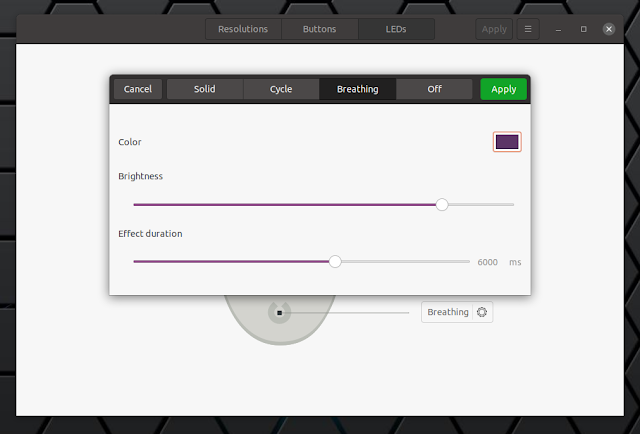
So far the application has worked great to tweak my Logitech G102 mouse on my Ubuntu 20.10 desktop, but I do have some complaints. For starters, it doesn't have a tray icon, which could be very helpful to see the current DPI for example, or change profiles (if I could use those).
Piper also doesn't notify you in any way when changing the DPI using the assigned mouse button(s). What's more, the Piper user interface doesn't correctly show the active DPI when changing it using the assigned mouse button, even after restarting the application.
By the way, if you have a gaming mouse on Linux, you'll want to disable mouse acceleration, especially if you play FPS games. See this article for how to disable mouse acceleration in Ubuntu / GNOME.
Install Piper to configure gaming mice on Linux
Piper should be available in the official repositories for most Linux distributions. Install it using:
- Debian buster (backports), bullseye and sid / Ubuntu 20.04 and 20.10 / Linux Mint 20 / Pop!_OS 20.04 and 20.10 / Zorin OS and other Debian or Ubuntu-based Linux distributions:
sudo apt install piper
- Fedora:
sudo dnf install piper
- Arch Linux / Manjaro:
sudo pacman -S piper
Logitech G903 LIGHTSPEED Wireless Gaming Mouse W- Hero 16K Sensor, 140+ Hour
Felspawn, August 8, 2019
4.0 out of 5 stars
One of the best options for a Left handed MMO gamerAs a lefty gamer I was disappointed when Razer decided against making an updated Left Handed Naga MMO mouse, even more so when my original Left handed Naga started failing. Its been a journey finding a suitable replacement and i feel the 903 is just good enough to replace my OG Naga.
My original replacement was the Logitech G300s. Its ambidextrous design and button placement allowed both sets of side buttons to be easily accessible. With 8 buttons available it was "good enough" to replace the 14 buttons on the naga (as I didn't usually use all of them). The fact that you can get a G300 for $20 was also great. The only real issue I had with G300 is that scroll wheel Doesn't tilt which is a functionality I used frequently (as that's equivalent to two more buttons). Between that and issues with the button mapping software and some noticeable lag between clicking a button and things happening on screen had me looking for something better.
The 903, unlike the G300, is pretty expensive. I Happen to find mine on sale 50% off but even $75 for a mouse isn't exactly a bargain. That said I've been very happy with the 903 and consider it worth the money.
The Main benefit to the 903 (aside from the nice perks of it being wireless) is that it addresses all of the criticisms of the G300, its scroll wheel has tilting, it still has a similar button layout, the left side buttons are a little harder to reach then the G300 but after some practice and muscle memory its workable.
I haven't noticed any of the lag I had with the G300 and the button mapping software (the same which gave me issues on the G300) has been working flawlessly on the 903.
Overall its not perfect, and certainly not cheap but until such time that Razer restarts production of a lefty Naga this is one of your best bets for a Left handed MMO gaming mouse.
[Feb 05, 2019] Logitech G300s Optical Ambidextrous Gaming Mouse 9 Programmable Buttons, Onboard Memory Computers Accessories
Feb 05, 2019 | www.amazon.com
Mouse for lefties that allows to program macros in Lua. Look and feel is "cheap", thouth February 3, 2019 Verified Purchase
My G600 (which I used for the left hand although it is not ambidextrous) died (right button became "flaky" after three years of daily use; and that's typical for G600 -- it just does not last that long) and I bought this one saving ,say, $15.But there is no free lunch and one important defect of this mouse is that the wheel does not have "clicks" for left and right tilt ) like say all expensive mice from Logitech, and thus you can't assign macros to tilts. For those who do not use them it's OO, but for m this is a big shortcoming. I deducted one star for this.
Please be aware that this mouse looks cheap in comparison wit, say $36 Logitech mice like G602 , but it does work and is more conviniet to use with the left hand.
But you simply can't compare "look and feel" quality to G600 of G602 to this "student" model. You can still use 6 macros with it and Logitech Gaming Software which allows you to program macros in Lua, which are individualized for each application you use (not just games, but any application)
As such this mouse is not only for gamers. It is perfectly suitable, for example, for Unix sysadmins as it allows execute complex macros in Windows Terminal emulator such as Teraterm.
Also helps for people with RSI who need to change hands in order give affected with RSI hand time to recover.
I wish the industry would produce more models of ambidextrous mouse, as RSI is a real epidemic among heavy computer users and professionals, but we have what we have.
[Jun 08, 2014] Anker Programmable Gaming Laser Mouse with 5000 DPI, 11 Programmable Button, Weight Tuning Cartridge, Omron Micro Switches
Amazon.comProgDrummer on July 4, 2013
Good mouse for non-gaming work tasks!
Verified PurchaseHave always had need for multi-button programmable mouse for engineering & programming work activities. Was previously using Logitech G700 but button response was quite stiff and mouse was quite heavy cause it not only had a battery for cordless use, but is also contained the battery charger inside (no docking module). For a full 8-hour shift of use, that weight and stiff buttons adds up to "get something else".
Read lots of reviews then decided to give this a try. That was very good pick! Top main buttons and upper side buttons on this mouse are exceptional.. low resistance with tactile feedback, very precision feel, Lower thumb and right side button do require a little more force but still quite acceptable. Side-to-side wheel buttons are firm enough to prevent accidental click when wheeling. The wheel has distinct low force tics, nice shape profile, correct size, and a positive feel texture. Over all mouse is perfectly sized and shaped for extremely comfortable ergo fit for medium size hands. DPI rocker button behind the wheel seems intentionally stiff which is nice, but its location so far behind the wheel is a major oversight. It would be MUCH more functional located in front of the wheel.
A major concern for me related to the programmable capabilities. The Anker-5k software is intuitive enough to figure out in short order without tech docs, and is very functional. Was able to assign "Ctrl-DblClick- Ctrl-C" to button for frequently used engineering CAD/CAM application. User names for button macros are very limited in length making descriptive names nearly impossible to use. Would be nice if software provided acceleration on wheel motion like regular mouse motion. That would allow setting wheel to 1-click/1-line mode and still be able to advance many pages with single rapid wheel move. That functionality is often needed when writing program source code. (Amazingly, Microsoft mouse driver software provides that ability, but it only works with their mice).
Braided cord had enough working length to reach the tower PC on the floor next to my left leg, and the cord was fairly easy to straighten (which is a major issue to keep things orderly around the workstation). Blinking light has no function for me in engineering application, but I could see how it might be helpful to quickly identify which of 5-profiles is being used. I also like that profiles can be easily saved to external file for safe backup. Finally, the mouse weight was OK for me right out of the box for engineering work though I would have preferred it was slightly lighter. It does come with extra weights. And the gliding motion on mouse pad feels like the least amount of resistance you can have and still sense feedback... prefect! The connected-dot line graphics are silly bling and I think projects a lower quality product image than it really is.
Besides this being exceptionally well designed at a quality level comparable to any of the major brands, this was the BEST VALUE at $33. If you could find another mouse this good, its likely going to cost significantly more to have a major name brand logo on it. I actually prefer going with the "indie" status of the Anker-5k.
My wish list is 1-move the DPI button in front of the wheel, 2-move the lower thumb button forward and more to the side so pressing it is more of a gripping action rather than pushing down, and, 3-add wheel acceleration to software.
I would recommend this mouse for technical/engineering applications where functionality, comfortable ergo design, and quality are not optional.
NOTE - REVISED 07-13-2013. After a couple of weeks of use, lowered to 4-stars. The current location of the lower thumb button and the DPI rocker really detract from a lot more functionality than I originally thought. It would be a 5-star if they fixed that. Also, at $33 they had little competition, but at $50, there's many other alternatives I would have to look at. I think it would be best if they dominate the $33 field rather than get greedy and invite potential customers to shop for other products at $50.
kievite's review of Logitech Wireless Performance Mouse MX
Amazon.comSeveral gotchas, short battery life, bad middle click, December 26, 2012
This review is from: Logitech Wireless Performance Mouse MX for PC and Mac (Personal Computers)
It's not a bad mouse while it works. But it has a set of gotchas you better know about.
Mouse lasted for 6 months or so and then abruptly died (never recovered from low battery state). So please beware that this mouse should use only NiMH battery (alkaline that I have used were not recommended, but I did not know about that) and switch the mouse off before changing the battery and then switch it on. Not following this procedure probably have led to demise of my mouse. Please read Logitech FAQ item "Changing the battery in my Performance Mouse MX".
While it was working it was not bad, but definitely overpriced. On PCB surfaces (cooking boards are a nice mouse pad replacement ;-) is moves very smoothly, but I suspect that it produces (at lease with the version of Setpoint 6.51 on Windows 7 that I used) strange effect: the screensaver does not activate and logging off a user sometimes takes forever. Sensor just does not switch off unless you move the mouse on "conventional" surface. But this is just my guess. I never verified it.
The bottom button is a brilliant invention and is very useful (I assigned Enter to it and used it quite a bit). Only few other mice (and only from Logitech) have such a button. It does not take a lot of time to get used to, but your skills are lost if you use one mouse at work, but the other different one at home. There are a couple of other problems:
1. Difficulties in clicking the wheel. You can adapt to push wheel straight down. But it does destroy the ability to use tilt. You need to de-assign those functions is you use middle click often as they will invoked randomly instead of middle click.
2. Positioning of back, forward and zoom buttons are suboptimal. Actually the idea of using back and forward buttons is questionable and IMHO the only mouse where they were usable was Microsoft X4 mouse (which used vertical positioning on those two buttons). In this mouse depending on your grip only one button is usable, the other is practically useless. In the past Logitech did have an innovative solution to this problem using the wheel on the thumb side in MX Revolution which is the best solution of all. The fact that this solution was dropped is a huge disappointment.
3. Battery life is too short with the supplied rechargeable battery (for me it was typically less then a week). That's why I changed to regular AA batteries which again are NOT recommended and might be a cause that my mouse went south.
3. Charging cord is badly thought out and does not allow to use mouse as corded mouse (you still need a receiver). It connects under an angle, the nuance which you need to get used to. But you can use any changer with compatible plug, for example for Blackberry or Android cellphones.
4. IMHO SetPoint software is not well debugged. Functionality is adequate and it allows "per application" button assignments. But reliability is suspect. I started using this mouse in Windows XP and the latest version simply periodically crashes and since that point you have no access to additional buttons. You need to use older version of SetPoint, such as 4.8 to avoid those systematic crashes with the message:
Logitech SetPoint Event Manager (UNICODE) has encountered a problem and needs to close
In Windows 7 I encountered a strange effect of erratic behavior at the bottom of FrontPage screen. Only the last line was affected.
As for minor problem: there is no compartment to store Logitech Unifying receiver within the mouse body. And again, shame on Logitech: instead of zoom button they should use a wheel like in previous versions. I think that replacement of the wheel with the button is a badly thought out and badly executed attempt to save a couple of dollars. But sometimes excessive zeal backfires and I think Logitech might feel the pain in this case: Microsoft Wireless Rechargeable Laser Mouse 7000 costs around $25 and is competitive, if you do not value much the bottom button functionality too much (or if you can't adapt to using it, which also can be the case). Battery lasts several months.
I would not recommend this mouse at this price range, if you pay your own money. It is overpriced, unreliable/capricious and IMHO should be discounted 50% to, say, $35 to became viable. But on company money this is a very nice mouse and it can speed up several common operations substantially, if you reassign bottom thumb button and zoom button to functions you need most often.
So my three stars is for home users. I would probably add a star for corporate users ;-)
[Jul 29, 2013] Customer Reviews Microsoft Touch Mouse
I definitely recommend anyone who buys this to hold on to the user's guide and learn all of the different gestures (there are over a dozen)
Amazon.com
Tim Hardeman - See all my reviews (REAL NAME)
I'm not sure what all the bad reviews are about.,
June 5, 2013 It honestly boggles my mind why there are so many bad reviews for this mouse. At the same time, I guess I shouldn't complain --- I was able to get it at a phenomenal price thanks to it.
I am running Windows 8, and have installed the Mouse and Keyboard Center. Every single thing about this mouse is configurable, and that's the number one reason I prefer it to the Logitech T650 I was using before. With the Logitech, you can enable or disable multitouch features, but not change them. With this mouse, everything can be changed. Do you want a 2 finger guesture to type the ABCs? You can do that. You can even set the left/right buttons to a crazy list of options. Gaming modes are already there for you to use if you want.
The mouse itself is indeed heavy as other reviews have mentioned. We'll see if this becomes an issue. The top surface is a matte finish, and feels great. The x/- pattern is raised, and lets you really feel your swipes. I originally intended on trying to get rid of that pattern, but it really looks a lot better in person than in the photos. Same with the Microsoft logo, it's not nearly as prominent as it looks. There is a spot under the mouse where the USB dongle clicks in, and it's a really nice mechanical hold, not just pressure. The only con about the device itself is the use of 2 AA batteries rather than a rechargable.
I do of course plan to come back and edit with battery life results.
PS: I'm training myself to use my left hand to use this mouse, and it works great. Lefties should be just fine.
Aussienyc
doesn't work with all applications, May 12, 2013
I am an IT professional and was excited to order this mouse. It is comfortable to hold, works pretty good for very basic tasks, but i soon realized that it didn't play nice with applications which i needed to do my job. The scroll does not work on any MMC console. It is under sensitive in some applications and over sensitive in others. sure you can customize the mouse per application however this is very annoying and i shouldn't have to do this. Using Visio with this was unbearable. It is also very jumpy.
Donald Miller
Jerky movement solved!! May 19, 2012
Operation was intermittent and jerky before I repositioned the wireless receiver, but now this mouse works well after I moved the receiver closer to the mouse with a USB hub. The page up/page down operations are a little tricky, it seems you have to slide your finger to the ends of the glide strip before it recognizes the click should be page up or down. The glide strip allows you to flick it up, down, left, or right (I wonder how it senses my finger?). It has a comfortable weight and fits my hand nicely. I'm happy with it.
Customer Reviews Microsoft Explorer Touch Mouse - Sangria Red
Amazon.com
Cherie Barstow "CheriePie(dot)com" (Campbell, CA, USA) - See all my reviews (REAL NAME)Smooth as buttah!! ;),
This review is from: Microsoft Explorer Touch Mouse - Sangria Red (Personal Computers)February 28, 2013 I bought this mouse to replace my Microsoft Wireless Mouse 4000 which had lost the rubber from it's scroll wheel, and I can't be any more pleased. This is one of the smoothest mice around! Completely customizable with the downloaded software (which downloaded automatically the first time I plugged it in). The page scrolling is super smooth and is accomplished by sliding your finger up and down the middle button, the way you would use a laptop touchpad. I actually turned off the haptic feedback completely because I got used to the free-scrolling wheel of the 4000 and actually prefer it, and I found the fake vibrations kind of odd feeling. So the way I use this mouse now feels more like I'm scrolling on my touch pad. I can flick up or down to quickly go to the top or bottom of the page, or just drag my finger along it slowly as I'm reading to scroll down at a more leisurely pace. The faster you drag, the faster it'll scroll. It even features horizontal (left-to-right) scrolling which can come in handy, especially if you're using Windows 8 with it's new Metro interface. (By the way, as someone else mentioned, this does still have a clickable middle button.)
Before I purchased this, I actually considered one of Logitech's laser mice, either the Anywhere MX or the Performance MX. However, I've always preferred the software in Microsoft's mice over Logitech's, finding it cleaner, more intuitive, and generally more in line with the way I want my mouse to work. I'm sure others will feel differently, but I always felt Logitech was either a little bit buggy, or else some small thing didn't work the way I wanted it to, etc. On both of the Logitech mice, a click of the middle mouse button is used to switch between smooth and clickable scrolling, and can't be reprogrammed as a standard middle button click. Instead, Logitech has relegated that function to a smaller button located BEHIND the scroll-wheel. Any high-volume middle-clicker ;) like myself would easily get cramps having to continually contort either of their first 2 fingers back like that all the time. So with Logitech confirming my previous feelings regarding their usability, my decision was made to stay with Microsoft. :)
I can't speak yet as to the battery life since I've only had it a few days, but I was happily surprised to find Microsoft actually included 2 AA Duracell batteries in the package instead of a couple of cheapies. Nice work! Of course the price can't be beat either, especially in comparison to the overpriced Logitech. I picked up this baby for under $20 and I'm really loving the Sangria Red color. As another commenter mentioned, it's not bright, but I didn't want it to be. It's a dark almost-plummy wine color. Tres chic!
[Nov 22, 2012] Logitech G600 MMO Gaming Mouse, Black (910-002864)
- 20 MMO-tuned buttons: Includes unique 12-button thumb panel designed for quick, no-look navigation
- G-shift ring-finger button: Instantly double the number of actions you can perform with every button
- Built for comfort: Sculpted shape and tuned buttons reduce click fatigue during marathon multiplayer sessions
- Total personalization: Set it up your way with customizable thumb panel lighting colors, DPI levels or button assignments
- Made for PC gaming: Compatible with Windows Vista, Windows 7 and Windows 8
[Oct 08, 2011] Microsoft Touch Mouse Microsoft Mouse Microsoft Hardware
Dell - Search - Small & Medium Business
ADESSO 19 KEY USB NUMERIC KEYPAD AND OPTICAL MOUSE 2 IN 1 UNIT
Usually Ships Within 24 HoursManufacturer Part# AKP-170
Dell Part# A1371836Connectivity Technology: Wired
Interface: USB
IntelliPoint - Wikipedia, the free encyclopedia
Users can define mouse buttons to run any executable program or file they desire (or a control key + letter combination), and can even define them for different functions in chosen programs.
With IntelliPoint 4, users were able to specify mouse wheel behavior to scroll one screen at a time. This feature was useful in situations where the user had to work with windows of varying size and a fixed scroll rate alternated from being too fast or too slow depending on each window. This feature was incorporated into the Windows XP operating system [2] and removed in IntelliPoint 5.[citation needed] The "Alt+Tab" button combination was also replaced with "Next Window," effectively preventing users from alternating between specific programs, and instead having to cycle through one by one (although this can be hacked back in the registry[3]).
With Intellipoint 7 you can get back the option to scroll a screen at a time by editing 2 registry entries. HKEY_CURRENT_USER/Desktop - change WheelScrollLines to dec 99 HKEY_CURRENT_USER/Software/Microsoft/Intellipoint/Scrolling - edit ScrollLines to 99
Microsoft Intellimouse Explorer 3.0
My Favorite Mouse,
May 13, 2009 By JohnToddThis is my favorite mouse of all time. I first got started in computers back when computers had wooden cases, before the mouse. I've had many mouses (mice? meeses? mooses?) since then, and of all of them, this is my favorite. I have large hands and this one fits the way I like. The optical tracking is flawless and responsive, the scroll wheel is well-designed, the side buttons are perfect.
Please, Microsoft, don't ever change this design. I'll buy another one when this one wears out! Which should be *another* ten years: bought my first in '99, and replaced it with this one after the primary click button failed. My old mouse has a worn spot on that button, and permanent cheeto stains on the sides. *sniffle* good times, man, good times.
Get this mouse!
BEST MOUSE EVER,
January 24, 2008 By Franklin Alvarez (Dominican Republic)Hey, just wanted to share with you, if you are a looking for an awesome or should i say the best mouse for all purpose, including gaming, you should buy this!..... this is by far the best mouse i've had ( among logitech 518's, 310's, 510's) and all that... it has an awesome shape... in the beginning you will find it big, but after a couple of days it will become "normal"..... this is my point of view and i really recommend it. the tracking is really good too.
Very pleased, May 31, 2008 By D. McHugh
I've had my Intellimouse Explorer since the 3.0 model was first introduced- I'm a big gamer, and when I'm not gaming I'm almost always doing something else on the computer; I often spend all day on it, even through meals. I can appreciate a solid, dependable design- especially when it lasts me through four computers and innumerable hours of pounding. It has only been in the last few months that my old unit started to conk out (the scroll wheel started registering multiple clicks when only pressed once), and I've been looking for a replacement.
This thing is durable, folks- even under constant, intense use for years, the scroll wheel is the ONLY issue I've ever had with it, and that's very recent compared with the unit's lifespan. To give you some idea of just how much use the old one has had... well, it changed color over the years from all the caked-on grunge; it was silver-gray when I got it but is now a well-worn yellowish tan. I've dropped it, squished it, spilled things on it, and yet it still works. The side buttons, which people knock for being so flimsy-feeling? They really aren't; they may have a bit of extra spring but you'd have to submit them to far more abuse than I've been able to in order to break them.
Cleaning the mouse is incredibly easy compared to other models; the four phillips-head screws which hold the cover on are concealed beneath the feet, which are easily pried off by a standard head or a knife. After that, the entire shell of the mouse lifts off; all the working parts are attached to the base while the upper section just houses the plastic buttons. From there, you can clean the whole assembly with a q-tip- the scroll wheel is easily detachable once the cover is off too, just in case some hair or something gets stuck in it (I have two cats in the house; this is more important than it seems). Re-assembly is just as easy; you won't have to move any wires around to clear the casing like with some other mice. Since mnay mouse problems are done away with by a good cleaning, the value of a mouse which can easily be taken apart without risking damage to the unit cannot possibly be overstated.
I was very happy to discover that this model was still available, and the moment I saw that it was I ordered one. I've been so satisfied with this design in the past that I'm very tempted to buy another so that I'll have one on hand years down the road when my replacement finally dies- an event which I'm sure will be years away, as the design has changed very little since the first generation- a good thing, in my mind, since it has served me so well. This mouse is definitely one of those woefully rare examples of "got it right the first time."
Recommended Links
Google matched content
Softpanorama Recommended
Top articles
Sites
Top articles
Sites
IntelliPoint - Wikipedia, the free encyclopedia
Etc
Society
Groupthink : Two Party System as Polyarchy : Corruption of Regulators : Bureaucracies : Understanding Micromanagers and Control Freaks : Toxic Managers : Harvard Mafia : Diplomatic Communication : Surviving a Bad Performance Review : Insufficient Retirement Funds as Immanent Problem of Neoliberal Regime : PseudoScience : Who Rules America : Neoliberalism : The Iron Law of Oligarchy : Libertarian Philosophy
Quotes
War and Peace : Skeptical Finance : John Kenneth Galbraith :Talleyrand : Oscar Wilde : Otto Von Bismarck : Keynes : George Carlin : Skeptics : Propaganda : SE quotes : Language Design and Programming Quotes : Random IT-related quotes : Somerset Maugham : Marcus Aurelius : Kurt Vonnegut : Eric Hoffer : Winston Churchill : Napoleon Bonaparte : Ambrose Bierce : Bernard Shaw : Mark Twain Quotes
Bulletin:
Vol 25, No.12 (December, 2013) Rational Fools vs. Efficient Crooks The efficient markets hypothesis : Political Skeptic Bulletin, 2013 : Unemployment Bulletin, 2010 : Vol 23, No.10 (October, 2011) An observation about corporate security departments : Slightly Skeptical Euromaydan Chronicles, June 2014 : Greenspan legacy bulletin, 2008 : Vol 25, No.10 (October, 2013) Cryptolocker Trojan (Win32/Crilock.A) : Vol 25, No.08 (August, 2013) Cloud providers as intelligence collection hubs : Financial Humor Bulletin, 2010 : Inequality Bulletin, 2009 : Financial Humor Bulletin, 2008 : Copyleft Problems Bulletin, 2004 : Financial Humor Bulletin, 2011 : Energy Bulletin, 2010 : Malware Protection Bulletin, 2010 : Vol 26, No.1 (January, 2013) Object-Oriented Cult : Political Skeptic Bulletin, 2011 : Vol 23, No.11 (November, 2011) Softpanorama classification of sysadmin horror stories : Vol 25, No.05 (May, 2013) Corporate bullshit as a communication method : Vol 25, No.06 (June, 2013) A Note on the Relationship of Brooks Law and Conway Law
History:
Fifty glorious years (1950-2000): the triumph of the US computer engineering : Donald Knuth : TAoCP and its Influence of Computer Science : Richard Stallman : Linus Torvalds : Larry Wall : John K. Ousterhout : CTSS : Multix OS Unix History : Unix shell history : VI editor : History of pipes concept : Solaris : MS DOS : Programming Languages History : PL/1 : Simula 67 : C : History of GCC development : Scripting Languages : Perl history : OS History : Mail : DNS : SSH : CPU Instruction Sets : SPARC systems 1987-2006 : Norton Commander : Norton Utilities : Norton Ghost : Frontpage history : Malware Defense History : GNU Screen : OSS early history
Classic books:
The Peter Principle : Parkinson Law : 1984 : The Mythical Man-Month : How to Solve It by George Polya : The Art of Computer Programming : The Elements of Programming Style : The Unix Hater’s Handbook : The Jargon file : The True Believer : Programming Pearls : The Good Soldier Svejk : The Power Elite
Most popular humor pages:
Manifest of the Softpanorama IT Slacker Society : Ten Commandments of the IT Slackers Society : Computer Humor Collection : BSD Logo Story : The Cuckoo's Egg : IT Slang : C++ Humor : ARE YOU A BBS ADDICT? : The Perl Purity Test : Object oriented programmers of all nations : Financial Humor : Financial Humor Bulletin, 2008 : Financial Humor Bulletin, 2010 : The Most Comprehensive Collection of Editor-related Humor : Programming Language Humor : Goldman Sachs related humor : Greenspan humor : C Humor : Scripting Humor : Real Programmers Humor : Web Humor : GPL-related Humor : OFM Humor : Politically Incorrect Humor : IDS Humor : "Linux Sucks" Humor : Russian Musical Humor : Best Russian Programmer Humor : Microsoft plans to buy Catholic Church : Richard Stallman Related Humor : Admin Humor : Perl-related Humor : Linus Torvalds Related humor : PseudoScience Related Humor : Networking Humor : Shell Humor : Financial Humor Bulletin, 2011 : Financial Humor Bulletin, 2012 : Financial Humor Bulletin, 2013 : Java Humor : Software Engineering Humor : Sun Solaris Related Humor : Education Humor : IBM Humor : Assembler-related Humor : VIM Humor : Computer Viruses Humor : Bright tomorrow is rescheduled to a day after tomorrow : Classic Computer Humor
The Last but not Least Technology is dominated by two types of people: those who understand what they do not manage and those who manage what they do not understand ~Archibald Putt. Ph.D
Copyright © 1996-2021 by Softpanorama Society. www.softpanorama.org was initially created as a service to the (now defunct) UN Sustainable Development Networking Programme (SDNP) without any remuneration. This document is an industrial compilation designed and created exclusively for educational use and is distributed under the Softpanorama Content License. Original materials copyright belong to respective owners. Quotes are made for educational purposes only in compliance with the fair use doctrine.
FAIR USE NOTICE This site contains copyrighted material the use of which has not always been specifically authorized by the copyright owner. We are making such material available to advance understanding of computer science, IT technology, economic, scientific, and social issues. We believe this constitutes a 'fair use' of any such copyrighted material as provided by section 107 of the US Copyright Law according to which such material can be distributed without profit exclusively for research and educational purposes.
This is a Spartan WHYFF (We Help You For Free) site written by people for whom English is not a native language. Grammar and spelling errors should be expected. The site contain some broken links as it develops like a living tree...

You can use PayPal to to buy a cup of coffee for authors of this site Disclaimer:
The statements, views and opinions presented on this web page are those of the author (or referenced source) and are not endorsed by, nor do they necessarily reflect, the opinions of the Softpanorama society. We do not warrant the correctness of the information provided or its fitness for any purpose. The site uses AdSense so you need to be aware of Google privacy policy. You you do not want to be tracked by Google please disable Javascript for this site. This site is perfectly usable without Javascript.
Last modified: November 11, 2020