|
|
Home | Switchboard | Unix Administration | Red Hat | TCP/IP Networks | Neoliberalism | Toxic Managers |
| (slightly skeptical) Educational society promoting "Back to basics" movement against IT overcomplexity and bastardization of classic Unix | |||||||
|
|
|
|
The DRAC is a separate computer with a different chipset, RISK CPU and motherboard that is connected to the server main board but has its own network interface. It runs custom version of Linux so there are plenty of vulnerabilities to exploit by three letter agencies like NSA. As such it is a backdoor into server and connection to DRAC should be on a separate segment which needs to be controlled by a firewall. Number of security holes in DRAC is unknown but should be assumed as considerable as this is complex and versatile product that is using Linux as the base of imbedded OS.
It exists is three versions: Basic Management, Express, and Enterprise.
Basic Management (called BMC in 11th generation) is the default for servers 200-500 series.
Express is the default offering for 600 series and above. Express offers embedded tools, console integration, and simplified remote access.
Enterprise is a "extra cost" option which is typically installed on all servers bought by large corporation,
With Drac7 Dell offers a much deeper, more powerful solution that iether HP or CISCO. It provides more useful capabilities for a remote sysadmin and makes Dell server preferable to competitors in such situations.
In other words it is closer to the ideal solution which allow to manage servers as if sysadmin is physically near the server. For example Lifecycle Controller 2.0 technology enable to update BIOS via DRAC. vFlash simplifies using kickstart and provide local backup for config files.
DRAC supports multiple users, each with unique password.
Since IPMI 2.0 has become the current standard hardware vendors now incorporate hardware for remote management on most servers. IPMI offers a way to remotely power-cycle a machine, as well as to have remote console viewable to see the machine boot from BIOS. You can change BIOS settings, reboot the nodes, and watch them boot up and see the console screen without ever seeing the machine.
But this capability are valuable only is the device that provides those services is 100% reliable. Unfortunately with the recent version this is not the case. In December, 2013 DRAC 7 was barely usable, unstable and suffere from "premature death syndrome". slow down with time, and suffered from memory leaks on both blades and rack servers. Vflash interface was barely usable. In no way DRAC7 in 2013 could be viewed as an enterprise-level solution. It best it was a barely usable beta version of the enterprise solution. As of October, 2014 it is quite usable but still suffer from "premature death" on R620. It's OK on blades.
Terminal servers still remain a reasonable investment and provide higher reliability then IPMI-based solutions does not quite deliver. But they do not have all the capabilities of DRAC and similar solutions, for example power management is a separate problem that requires separate solution.
But so far at least on R620 Dell was unable to make DRAC7 reliable to the extent that it is can be relied on for remote servers to which physical access is costly. Versions up to and including 1.57.57 (update 04) periodically freezes, say, after 60 days, slow down when they up for more then 30 days. To stay functional they requires periodic reset which can be done via cron weekly (two time a month is not enough) using the command:
racadm -r 10.10.10.1 -u joeadmin -p nyc3014 racreset
Generally this idiosyncrasy make DRAC 7 a pain to work with if this is a really isolated, remote rack server with no hands on the ground. Dell already claimed several times that it resolved the problem, but this is not true.
| Versions up to and including 1.57.57 built 04 periodically freezes, slow down when they up for more then 100 days (reset helps) and generally are pain to work. Dell already claimed several times that it resolved the problem, but this is not true. |
Again the problem is the reliability: DRAC with version 7 of DRAC Dell got into the same SNAFU as HP with ILO 3 -- imbedded OS hangs at random and that makes remote management of rack servers problematic. With blades this is lesser problem as Dell provides the ability to reset DRAC via enclosure controller. But with standalone servers like R620 this is a real pain. Good thing that for the last year reliability improved and starting with version 1.57.57 many bugs in vFlash interface were finally ironed out. Which is a good thing as vFlash proved to be extremely useful add-on to Dell server functionality.
| DRAC with version 7 of DRAC Dell got into the same SNAFU as HP with ILO 3 -- imbedded OS hangs at random and that makes remote management of rack servers problematic. With version 1.57.57 reliability improved and this is less of problem. But "hanging" problem is not solved yet and is still extremely painful for Dell rack mounted servers. With blades this is much less of a problem as Dell provides the ability to reset DRAC via enclosure controller |
DRAC is essentially a web interface to IPMI via a separate small bootable computer on a standard card. For most Dell PowerEdge models, the DRAC exists as an option that you can add to your server configuration. Enterprise version adds approximately $300 at the list price to your server configuration, but if you server is installed in remote location it is more then worth the cost.
From the DRAC you can manage media, power, integrated system log messages, and have a remote view of the console. The latter is really important if your X11 server crashed of if X for main interface is blocked by firewall.
The DRAC is similar to the Hewlett Packard Integrated Lights-Out (iLO) but it more powerful and more flexible system. Dell implemented very slick idea of lifecycle controller which allows you to upgrade server BIOS via DRAC and do several other important for remote sysadmin things.
Version 1.51.51 was the first I saw that solved the issue of two pointers, that plague ILO and other KVMs. That's an impressive achievement.
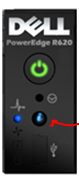 What Dell (unlike
HP and CISCO) did right is that on rack servers like R620 and R720 it provides a
button with the letter i on it (i-button) to reset
DRAC on the front panel of the server.
What Dell (unlike
HP and CISCO) did right is that on rack servers like R620 and R720 it provides a
button with the letter i on it (i-button) to reset
DRAC on the front panel of the server.
On R620 this is small button located to the right of power button and it has a letter i on it. The button is very small, much smaller in diameter then the power button (which shine with solid green). On R710 it is below (shown on the picture). On R620 to the right of power button.
You need to press the button for 20 sec continuously to force the reboot. As you press it it start to shine with solid blue and then the light goes off and stays off.
|
To reboot the iDRAC you need to press the button for 20 sec |
Paradoxically despite chronic problems with DRAC this button is well kept Dell secret and it is easy to learn about its existence by placing a support call.
| Paradoxically despite chronic problems with DRAC this button is well kept Dell secret and it is easy to learn about its existence by placing a support call. |
I was unable to get information about it (and does not suspect about it existence) for the first nine month of the life of my first R620 server despite opening several tickets with Dell about DRAC problems.
Theoretically instead of racadm you can try to reboot DRAC from the server OS using the ipmitool command from ipmitool-1.8.11-16.el6.x86_64 package. And there are several post on the Internet suggesting this command:
ipmitool mc reset warmIt does not work with Dell DRAC Enterprise edition. Use a local installation of racadm instead. In my version of impitool even command ipmitool mc info hangs with iDrac7 Enterprise edition.
Attempt to find channel does not work either (MykoSpark blog, February 25, 2014):
for channel in {0..15}; do
ipmitool lan print ${channel} &>/dev/null
[[ $? -eq 0 ]] && echo "${channel}"
done
IPMITool is separate non-Dell software, and it looks like Dell does not provide
support for it for iDRAC7 Enterprise. IPMI is also used extensively in the BMC, which is a remote management tool with significantly reduced functionality compared to iDRAC 7 enterprise.
Looks like you cannot reset the iDRAC using ipmitool.
I have a feeling that DRAC is more Firefox friendly then IE (versions 9/10/11) friendly, so I recommend to use Firefox for connection to Web interface. But this is not true for the most important operation -- upgrading firmware, for which IE is preferable.
Version 1.51.51 of DRAC 7 is the first I saw that solved the issue of two pointers, that plague ILO and other KVMs. That's an impressive achievement.
| Version 1.51.51 of DRAC 7 is the first I saw that solved the issue of two pointers, that plague ILO and other KVMs. That's an impressive achievement.. |
Remote console has Java plug-in and active-X plugin. This Active X plug-in is not liked by Kaspersly ;-). And you better install your own certificate to work with DRAC Java console
DRAC 7 like DRAC 6 supports onboard SSD drive called vFlash (actually this is a flash card up to 16GB) where you can keep ISO and in most case OS backup with all config files of the server.
Manuals are downloadable from Dell:
Version 7 of DRAC ( DRAC 7 ) includs integration with lifecycle controller which makes DRAC more useful then HP ILO. Among other things it allow application of patches:
The integrated Dell Remote Access Controller (iDRAC) with Lifecycle Controller is embedded intelligence in every Dell PowerEdge™ server. The data it provides helps you deploy, update, monitor and maintain Dell servers with no need for any additional software to be installed. This means that you get more essential management tasks done faster, your overall server availability increases, and your operational expenses diminish. The Dell iDRAC works regardless of operating system or hypervisor because it's embedded within each server from the factory. With powerful, easy-to-use, remote management and configuration options, iDRAC with Lifecycle Controller alerts you when an issue occurs, enables streamlined local and remote server management, and reduces or eliminates the need for administrators to physically visit the server - even if the server is not operational.
An integral part of iDRAC, the Dell Lifecycle Controller simplifies server lifecycle management - from provisioning, deployment, patching and updating, to servicing and user customization - for servers both local and remote.
The Lifecycle Controller is a collection of out-of-band automation services, embedded pre-OS applications and remote interfaces that provide deployment, update and maintenance capabilities. Lifecycle Controller includes managed and persistent storage that combines with its systems management features to eliminate the need for traditional media-based systems management tools and utilities.
Unfortunately DRAC 7 on R620 (and probably on all rack servers; blades are not affected as DRAC in blades can be rebooted from the en closure controller) suffers from the same blunder as iLO 3 -- often it became irresponsive and after that you can't connect neither via Web interface, not via ssh. In this state no ports are visible. If often hands if console is opened and default timeout reached. Looks like timeout for console is not affected by setting of timeout for WEB interface (the same problem that was observed in HP). So long work with GUI console reliably locks DRAC.
Note: The default session timeout value is five minutes, you need to increase it to more reasonable value, say 10800 seconds. You can also do it from Remote Access /Configuration/Services menu via HTTP.
| Note: The default session timeout value is five minutes, you need to increase it to more reasonable value, say 10800 seconds (max allowed by DRAC). You can also do it from Remote Access /Configuration/Services menu via HTTP. |
But it still hands during regular operations, for example operation with vFlash. Most often after that DRAC enters "dead" state in which no ports are opened. But sometimes crash is partial and you can get to the initial screen of the WEB interface. But attempt to login producing infinite display of "Verifing credentials" message. In other words this message with rotating ring icon are running forever.
This is so similar to ILO 3 behavior that I suspect that both Dell and HP licensed the codebase from the same source.
Recent version are better but still hands during regular operations, for example if you perform some operations with vFlash. This vFlash GUI is definitely semi-debugged.
Most often after that DRAC enters "dead" state in which no ports are opened. But sometimes crash is partial and you can get to the initial screen of the WEB interface. But attempt to login producing infinite display of "Verifing credentials" message. In other words this message with rotating ring icon are running forever.
This is so similar to ILO 3 behavior that I suspect that both Dell and HP licensed the codebase from the same source.
For rack or standalone server you need to shutdown the server, disconnect cables and reconnect them and reboot the server just to make DRAC working again.
NOTE:
After you re-connect the power cables DRAC access is not instant. Booting DRAC is a long process that last probably a 3-5 min. Please be patient, and do not attempt disconnecting and reconnecting the server before, say, five minute period. If in five minute DRAC is still dead then another attempt is warranted.
That means the for remote rack servers instead of providing remote administration services DRAC became a nuisance. This is a huge SNAFU for DELL. That make the DRAC (or the whole server if you wish) a lemon. Again This problem exists only for standalone servers as for blades there is a way to reset the DRAC within CMC console.
| Often DRAC became irresponsive and after that you can't connect neither via Web interface, not via ssh. In this state no ports are visible. So you need to shutdown the standalone or rack server, disconnect cables and reconnect them and reboot the server just to make DRAC usable. That make the DRAC (or the whole server if you wish) a lemon. |
Random hangings of iDRAC7 on R620 when you can't connect to it remotely either via ssh or HTTPS proved to be so frequent that I just stopped using DRAC.
See detailed description at Can't connect to iDRAC7
In case you don't have personnel on a remote site this is a disaster. It's so sad that in the rat race for additional functionality Dell engineers forgot the primary purpose of the DRAC -- to be reliable KVM. The main criteria of its usefulness -- reliability and if DRAC hangs the situation is much worse that its complete absence (in this case you just buy a standalone KVM).
| In case you don't have personnel on a remote site this is a disaster and big SNAFU for DELL. In the rat race for additional functionality they forgot the primary purpose of the DRAC -- to be reliable KVM -- and the main criteria of its usefulness -- reliability. |
From Google search on the topic it is clear that this problem exists for the very beginning. It still is not fixed as of version 1.57.57.
| From Google search on the topic it is clear that this problem exists for the very beginning. It still is not fixed. Many users just don't notice this problem as they have local server and install OS using regular keyboard and monitor. |
Here is what we observed:
| TIP: increase /iDRAC Settings/Network/Services/Web server timeout to 10800 sec which is 180 min or 3 hours. But looks like in version up to 1.51.57 the bug prevent any this change from working. In other words you change timeout but actually it stays the same. |
As installation of OS requires more time that extended timeout of console that supposedly cause hanging of DRAC this problem is more severe when there is no OS installed on the server.
Three things to do to minimize this horrible effect are:
One way to avoid this during the installation of OS is to use build in Linux installer (such as anaconda) ability to switch to VNC.
If you have KVM on site, such as Avocent, you also can try to use to use temporary Avocent connection to solve the problem of abrupt loss of console during OS installation.
| Using anaconda ability to switch to VNC or Avocent KVM connection can help to solve the problem of abrupt loss of console during OS installation |
For rack servers currently the only solution is to power the rack server down, disconnect cables, and the power it back. It goes without saying that this defeats the idea of remote administration. So Dell got in the same SNAFU as HP with ILO 3.
And like is the case with HP that makes Dell rack servers much less desirable in remote installation/ isolated datacenters. No question about it.
The severity of this problem can easily be diminished if Dell provide a reboot button for DRAC. This capability is present for blades, but for obvious reasons it is useful for standalone and rack servers too.
In this case shutting down the server and disconnecting the power cables is not necessary for "reviving" of hanged DRAC. But this their infinite wisdom Dell, like HP, chose to ignore this simple solution.
| The severity of this problem can easily be diminished if Dell provide a reboot button for DRAC. In this case shutting down the rack server and disconnecting the power cables is not necessary for "reviving" of hanged DRAC. |
This is a serious SNAFU for Dell which essentially makes the server a lemon if remote management is important. In other words Dell got into "HP trap". See iLO 3 -- HP engineering fiasco
In case you don't have personnel on a remote site this is a disaster. In the rat race for additional functionality they forgot the primary purpose of the DRAC -- to be reliable KVM -- and the main criteria of its usefulness -- reliability.
While documentation to DRAC does exists it's not very good. Hopefully the notes below might help to clarify some points with which I experienced difficulties initially. See also vFlash for DRAC
Initial configuration of DRAC is performed during server boot process as hotkey to direct configuration screen is accessible for a short period of time during system initialization. Pressing Ctrl-D during server bootup will take you into the DRAC board setup where you can make basic settings changes.
DRAC card can use either DHCP or static address.
Only root account can be setup initially. All other accounts should be set up via Web interface
I recommend
Increase /iDRAC Settings/Network/Services/Web server timeout to 10800 sec which is 180 min or 3 hours.
Access to DRAC user accounts is protected by passwords and/or ssh certificates. Default account and password is provided by Dell. You should change it to avoid a trivial backdoor to the server. When the DRAC initializes, you can enter into a configuration screen to get the basic IP address and credentials set for root user. Once this user is set, you can access the system through the web-based interface and add other users (up to fours simultaneous connections to DRAC is support on recent models).
Note: The default session timeout value is five minutes, you need to increase it to more reasonable value, say 1920 seconds. You can also do it from Remote Access /Configuration/Services menu via HTTP.
Probably the strongest feature of the DRAC is the media redirection capability. From the web interface, you can redirect the server's CD-ROM and floppy media to that of your web client or an image file. The best application for this is for a brand new server and no operating system is installed. With DRAC media redirection, a CD-ROM .ISO image of an operating system can be configured to be the CD-ROM and the installation can proceed from the virtual CD-ROM without physical media being inserted into the server.
This is workable, tested solution for server installation in remote datacenters without boots on the ground.
The one caveat to watch for is the boot order in the BIOS. Frequently, the default configuration will have the DRAC's redirected CD-ROM as a bootable device - but, if it's below the physical CD-ROM it may not boot correctly. In the BIOS, it is listed as "Virtual CD-ROM" and the equivalent for the floppy drive.
The DRAC provides the ability to remotely power off, power on, reset, and power cycle the system, regardless of the state of the operating system. This is especially handy in situations such as the blue screen of death or otherwise failed system that no native interaction can resolve. Be especially careful with the use of the remote power controls since this is one feature that always does as it is told. The security models in place can allow you to prohibit the power controls, called "server control commands."
The DRAC console is a KVM that provides a redirection of the video display regardless of the operating system state. So, you could connect and see the blue screen of death, jump into the server's BIOS to configure the boot order, install an operating system, or view the console of the operating system as it's running. There are wo sessions to the console permitted in most configurations. Note that these two sessions may be in addition to an operating system method, a physical console session, and any additional hardware - such as a keyboard, video, mouse controller or software such as PC Anywhere.
The DRAC has a firmware that's separate from the computer's firmware. From support.dell.com, you can download the appropriate firmware for the DRAC model in your system. The DRAC can also provide you the service tag, making the retrieval easier. I recommend that you keep this firmware up to date as inevitably some piece of functionality may not work correctly on the firmware you currently have on the unit. This is where, in my experience, the iLO has been a better remote management device. The DRAC firmware should be updated, whereas you didn't used to have to worry about the iLO firmware.
Be sure to note that within the DRAC you have access to the integrated system logs. This would include notes such as power supply failed, chassis opened, or a memory module failure. The DRAC can even provide running temperatures on the system board. This can be especially beneficial in remote, harsh environment situations where unexpected results are occurring and thermal data would identify an issue. The DRAC also allows for Active Directory integration, certificate management, SNMP traps, and basic email alerting for the status of the device.
There are slight differences in the DRAC's web interface across models.
|
|
Switchboard | ||||
| Latest | |||||
| Past week | |||||
| Past month | |||||
Apr 16, 2014 | thornelabs.net
Dell iDRAC racadm Commands and Scripts
Published April 16, 2014 • Updated March 17, 2019
The Dell iDRAC web interface has always been cumbersome to deal with. However, you can log in via SSH to a Dell iDRAC and use theracadmcommand to perform actions against the physical server. Because of SSH, it is possible to automate actions that would otherwise take a long time to do via the web interface.This post will be an ever growing list of Dell iDRAC racadm commands, scripts, and ways to automate repetitive tasks.
Set Server to Boot from Virtual CD/DVD Once and Power CycleLog in via SSH to the Dell iDRAC:
ssh root@IP_ADDRESSConfigure the server to boot from Virtual CD/DVD once and reboot immediately:
racadm config -g cfgServerInfo -o cfgServerBootOnce 1 racadm config -g cfgServerInfo -o cfgServerFirstBootDevice VCD-DVD racadm serveraction powercycleSet Server to PXE Boot Once and Power CycleLog in via SSH to the Dell iDRAC:
ssh root@IP_ADDRESSConfigure the server to PXE boot once and reboot immediately:
racadm config -g cfgServerInfo -o cfgServerBootOnce 1 racadm config -g cfgServerInfo -o cfgServerFirstBootDevice PXE racadm serveraction powercycleSet Persistent Boot DeviceLog in via SSH to the Dell iDRAC:
ssh root@IP_ADDRESSConfigure the server to boot to the local hard drive every time:
racadm config -g cfgServerInfo -o cfgServerBootOnce 0 racadm config -g cfgServerInfo -o cfgServerFirstBootDevice HDDChange the Dell iDRAC7 System Host NameIf you need to change the Host Name field as reported by command
racadm getsysinfoand the System Host Name field as shown in the Dell iDRAC7 web GUI in the following screenshot, you must install Dell OpenManage on the particular server:
The attribute that contains this value in the Dell iDRAC7 is read only and cannot be changed by the user as shown with the following command:
/admin1-> racadm config -g ifcRacManagedNodeOs -o ifcRacMnOsHostname build01 ERROR: The specified object is READ ONLY and cannot be modified.You can install Dell OpenManage on CentOS and RHEL by following the instructions here and on Ubuntu by following the instructions here .
Reset Dell iDRACIf you ever run into the following error when trying to log in to the Dell iDRAC via the web interface:
Dell DRAC: RAC0218: The maximum number of user sessions is reachedLog in via SSH to the Dell iDRAC:
ssh root@IP_ADDRESSAnd reset the Dell iDRAC (it may take a few minutes to come back online):
racadm racresetAfter a few minutes you should be able to log in to the web interface again.
Reconfigure a Dell RAID (PERC) Controller through the Dell iDRAC Using racadmIf you have a lot of servers that need their RAID (PERC) Controllers reconfigured quickly, you can reconfigure a Dell iDRAC using racadm .
racadm Scripts Set Many Servers to PXE Boot Once and Power CycleIf you have a handful of servers that you need to set to PXE boot once and then power cycle the server, you can do so with the following script. Be sure to input the correct password, otherwise you will be locked out of the Dell iDRAC via SSH for about 5 minutes. In addition, whatever server you run the script from, the sshpass program will need to be installed for this to work.
#!/bin/bash echo -n "Enter iDRAC root password (password will not be displayed): " read -s DRACPASS echo for IP in IP_ADDRESS_1 IP_ADDRESS_2 IP_ADDRESS_3 IP_ADDRESS_N do echo "Setting $IP to boot once" sshpass -p "$DRACPASS" ssh root@$IP racadm config -g cfgServerInfo -o cfgServerBootOnce 1 echo "Setting $IP boot device to PXE" sshpass -p "$DRACPASS" ssh root@$IP racadm config -g cfgServerInfo -o cfgServerFirstBootDevice PXE echo "Power cycling $IP now" sshpass -p "$DRACPASS" ssh root@$IP racadm serveraction powercycle done
Oct 02, 2019 | www.aftershox.com
Having recently taken over an existing site, we're in the process of conducting various house cleaning efforts. We came across a server that had a mis-configured iDRAC card which prevented managing it remotely or to run hardware diagnostics.
One option is to reboot the server, boot into BIOS, and configure the iDRAC while in front of the machine. However this would require a drive out the data center, and the additional maintenance window outage.
We did find a solution to all of this with the installation of Dell DRAC Tools which includes a command line tool called Racadm. When installed on the machine you want to configure, Racadm allows a Systems Administrator to modify the iDRAC settings from a command-line without requiring a reboot.
Here are the commands:
?
1 2 racadm getniccfgracadm setniccfg –s 172.17.2.124 255.255.252.0 172.17.0.5?
-OR-
1 2 3 4 5 6 7 8 racadm getconfig -g cfgLanNetworkingracadm config -g cfgLanNetworking -o cfgNicIpAddress 172.17.2.124racadm config -g cfgLanNetworking -o cfgNicNetmask 255.255.252.0racadm config -g cfgLanNetworking -o cfgNicGateway 172.17.0.7racadm config -g cfgLanNetworking -o cfgDNSServer1 172.17.0.6racadm config -g cfgLanNetworking -o cfgDNSServer2 172.17.0.5racadm config -g cfgLanNetworking -o cfgDNSRacName ServerName-DRACracadm config -g cfgLanNetworking -o cfgDNSDomainName corp.company.com
Oct 02, 2019 | www.dell.com
Table of Contents:
1. System Event LogWhen a system event occurs on a managed system, it is recorded in the System Event Log (SEL). The SEL page displays a system health indicator, a time stamp, and a description for each event logged. The same SEL entry is also available in the Lifecycle Controller (LC) log.
Follow these steps to view, export and clear the SEL, in iDRAC Web interface:
- Enter the iDRAC web interface
- Go to Overview > Server > Logs
- The first page shown is the Server Event Log (SEL)
- Click Save As on the bottom of the list to save the SEL to a location of your choice
- To clear the logs, click Clear Log on the bottom of the list (this option only appears if you have the permission)
2. Lifecycle Controller LogLifecycle Controller logs provide the history of changes related to components installed on a managed system. It provides logs about events related to:
- Storage Devices
- System events
- Network Devices
- Configuration
- Audit
- Updates
- Work notes
You can export the entire Lifecycle Controller log (active and archived entries) in a single zipped XML file to a network share or to the local system. The zipped XML file extension is .xml.gz . The file entries are ordered sequentially based on their sequence numbers, ordered from the lowest sequence number to the highest.
Follow these steps to export the Lifecycle Controller log:
Note: While specifying the network share settings, it is recommended to avoid special characters for user name and password or percent encode the special characters.
- Enter the iDRAC web interface
- Go to Overview > Server > Logs
- Click on the Lifecycle Log tab
- In the Lifecycle Log page, click Export
- Select any of the following options:
- Network -- Export the Lifecycle Controller logs to a shared location on the network
- Local -- Export the Lifecycle Controller logs to a location on the local system
- Click Export to export the log to the specified location
3. SupportAssist Collection and RAID Controller LogSupportAssist Collection (formely known as Tech Support Report / TSR) and the RAID Controller log provide detailed information about the status of system, firmware and storage. Especially the RAID log is the most requested report by Dell support for troubleshooting storage issues.
For exporting the SupportAssist Collection and the RAID log, follow the steps described in this article (incl. video).
Aug 13, 2015 | lonesysadmin.net
Interesting Dell iDRAC Tricks Bob Plankers August 13, 2015
System Administration Deploying a bunch of machines all at once? Know your way around for loops in shell scripts, or Excel enough to do some basic text functions & autofill? You, too, can set up a few hundred servers in one shot. Here's some interesting things I've done in the recent past using the Dell iDRAC out-of-band hardware management controllers.
You need to install the racadm utility on your Windows or Linux host. I'll leave this up to you, but you probably want to look in the Dell Downloads for your server, under "Systems Management." I recently found it as "Dell OpenManage DRAC Tools, includes Racadm" in 32- and 64-bit flavors.
Basic Command
The basic racadm command I'll represent with $racadm from now on is:
racadm -r hostname.or.ip.com -u iDRACuser -p passwordSet a New Root Password
I don't know how many times I see people with iDRACs on a network and the root password is still 'calvin.' If you do nothing else change that crap right away:
$racadm set iDRAC.Users.2.Password newpasswordThe number '2' indicates the user ID on the iDRAC. The root user is 2 by default.
If you have special characters in your password, and you should, you may need to escape them or put them in single quotes. You will want to test this on an iDRAC that has another admin user on it, or where you have console access or access through a blade chassis, for when you screw up the root password and lock yourself out. Not that I've ever done this, not even in the course of writing this post. Nope, not admitting anything.
Dump & Restore Machine Configurations
Once upon a time I embarked on a quest to configure a server solely with racadm 'set' commands. Want to know a secret? That was a complete waste of a few hours of my life. What I do now is take one server and run through all the BIOS, PERC, and iDRAC settings via the console and/or the web interface, then dump the configuration with a command:
$racadm get -t xml -f idrac-r730xd.xmlThat'll generate an XML file of all the settings, which you can then load back into the other servers with:
$racadm set -t xml -f idrac-r730xd.xml -b graceful -w 600This tells it to gracefully shut the OS down, if there is one, before rebooting to reload the configurations. It also says to wait 600 seconds for the job to complete. The default is 300 seconds but with an OS shutdown, long reboot, memory check, etc. it gets tight. There are other reboot options, check out the help via:
$racadm help setYou can also edit the XML file to remove parts that you don't want, such as when you want to preconfigure a new model of server with common iDRAC settings but do the BIOS & RAID configs on your own. That XML file will also give you clues to all the relevant configuration options, too, which you can then use via the normal iDRAC 'get' and 'set' methods.
Upload New SSL Certificates
I like knowing that the SSL certificates on my equipment aren't the defaults (and I get tired of all the warnings). With access to a certificate authority you can issue some valid certs for your infrastructure. However, I don't want to manage SSL certificates for hundreds of servers. Where I can I'll get a wildcard certificate, or if that's expensive or difficult I'll abuse the Subject Alternate Name (SAN) features of SSL certificates to generate one with all my iDRAC names in it. Then I can upload new keys and certificates, and reset the iDRAC to make it effective:
$racadm sslkeyupload -t 1 -f idrac.key$racadm sslcertupload –t 1 -f idrac.cer$racadm racresetTa-dum, green valid certificates for a few years with only a bit of work. If you don't have your own CA it's probably worth creating one. You can load the CA certificate as a trusted root into your desktop OS and make the warnings go away, and you know that your SSL certs aren't the vendor defaults. What's the point of crypto when everybody has the same key as you?
There are lots of cool things you can do with the iDRAC, so if you're doing something manually via the console or iDRAC web interface you might think about looking it up in the Dell iDRAC RACADM Command Line Reference first.
The OS Deployment feature available in Lifecycle Controller enables you to deploy standard and custom operating systems on the managed system. You can also configure RAID before installing the operating system if it is not already configured. You can deploy the operating system using any of the following methods:
- Manual installation
- Unattended installation
The unattended installation feature requires an OS configuration or answer file. During unattended installation, the answer file is provided to the OS loader. This activity requires minimal or no user intervention. Currently, the unattended installation feature is supported only for Microsoft Windows and Red Hat Enterprise Linux 7 operating systems from Lifecycle Controller.
Note: This paper only covers unattended installation of Red Hat Enterprise Linux 7 operating system from Lifecycle Controller. For more information about unattended installation of Microsoft Windows operating systems, see the "Unattended Installation of Windows Operating Systems
UPDATE - iDRAC7 firmware version 1.57.57 is now an URGENT update for all rack and tower-model server customers with redundant power supply units (PSUs)This build includes:
- Fix for SNMP v2 and SNMP v3 walk of the iDRAC7 MIB time out
- Support for Delta HVDC PSU hot plug
- Fix for SNMP v3 only working with the default password for USER2
note: this release also contains cumulative enhancements and updates from prior releases, including a fix for issues causing sluggish iDRAC7 response after a prolonged period of uptime (approx 45-100 days, depending on the usage). In some cases, if the iDRAC is not reset, it could become unresponsive and require a server power-off/on reset. This issue exists on firmware releases 1.50.50 through those prior to 1.56.55).
Dell iDRAC Service Module
The integrated Dell Remote Access Controller (iDRAC) Service Module is an optional, lightweight software application that can be installed on Dell 12th Generation Servers with iDRAC7 to provide additional systems management information. This lightweight agent runs in the host operating system and provides monitoring functionality similar to OpenManage Server Administrator (OMSA). This new offering bridges the gap between iDRAC's monitoring coverage and that which the full OMSA agent provides today. Some of the key features include:
Lifecycle Controller Log replication in OS log (for Server Hardware Information via the OS/Hypervisor Log itself)
Watchdog functions for dependent iDRAC monitoring functions:
Host name
OS Name
OS Version
n.b. the memory footprint of the iSM is 3-5MB. For comparison, OMSA occupies 100+ MB.
Download version 1.0 (includes release notes and Windows and Linux versions)
The new iSM page in the iDRAC GUI can be used to select the monitoring functions required. For more installation information, please review the Dell iDRAC Service Module 1.0 Installation Guide. You can also take a look at this blog post about installing and configuring iSM.
| iDRAC7 Manuals (high level) | |
|---|---|
| User Guide | iDRAC7 Manuals [1.0.0, 1.06.06, 1.10.10, 1.20.20, 1.23.23, 1.30.30, 1.40.40, 1.50.50) |
| RACADM Reference | RACADM Command Line Reference Guide (1.0.0, 1.06.06, 1.10.10, 1.20.20, 1.23.23, 1.30.30, 1.40.40, 1.50.50) |
Sep 26, 2013
In this chat we reviewed questions such as what is WSMAN and what are RACADM, how are WSMAN and RACADM different, and what are they useful for?
Click here to download the WSMAN vs RACADM PowerPoint presentation used in this chat.
Hello everyone, welcome to the Dell iDRAC Remote Scripting - RACADM vs WSMAN chat Dell TechCenter
who do we have with us today?
Scott Tracy...
Feb 14, 2013 | Dell Community
We have a random issue with idrac7 (R620s) where the idrac becomes almost totally unresponsive but magically seems to fix itself within 24 hours.Here is what we have observed:
- "ERROR: Unable to perform requested operation" errors message when trying to run local racadm commands. Occurs on Windows and Linux
- No ssh access to the idrac. The ssh attempt hangs then reaches the timeout.
- No idrac webpage access or limited access
- Ping still works to the idrac
- The idrac tracelog has missing content for the problem time then logs start appearing when the idrac resets itself.
- Draining flea power fixes the issue but this is not an acceptable solution for OOB managment.
Has anyone else seen this?
I dont have an SR open but have been in contact with Dell IPS.
nadogmoney
I think my issue is fixed with idrac7 FW 1.37.35. There was a memory leak which was fixed. I ran "racadm racdump" and looked for memory usage deltas.
Dell-Chris H
Nadogmoney,
Is the server currently up to date? Also, to clarify, you said that you were running local racadm commands, but also say you tried linux and windows to connect, was this remotely?
What is the racadm command you are trying to run?
Lastly, have you tried uninstalling Rac Tools and reinstalling.
Let me know what you find.nadogmoney
Chris H,
We are two revs back on production systems:
PowerEdge R620
Bios Version = 1.2.6
iDRAC Version = 1.23.23
USC Version = 1.0.8.42Racadm commands were run locally on Windows and Linux. Remote racadm was not tried.
Any local racadm command gets "ERROR: Unable to perform requested operation"
We have not uninstalled rac tools and reinstalling. The issue has persisted from OMSA 7.1 to 7.2 so we may have covered this testing when running 7.2. Also, not being able to ssh and use the web gui point to the cause not being rac tools related.
John Lloyd jal at mdacorporation.com
Mon Apr 29 11:42:31 CDT 2013
- Previous message: [Linux-PowerEdge] Issue installing RHEL 6.3 on PE R720
- Next message: [Linux-PowerEdge] Internet Explorer 9 vs iDRAC7 remote console
- Messages sorted by: [ date ] [ thread ] [ subject ] [ author ]
We've been seeing intermittent issues with this -- the remote console fails to start, or once started then stops with "session disconnect" in the bottom left-land-corner of the screen. Sometimes it just hangs (for hours -- I have a lot of patience). Restarting IE seems to resolve this, but then I only start IE just to connect to the iDRAC so it seems wrong. Resetting the iDRAC also helps often. IE 8 seems not so bad. We've updated to latest 1.37.35 firmware. We use native access (activeX not java). These are Enterprise iDRAC with their own Ethernet interface, we have 6 on various models (r620 r720), all seem to show similar symptoms. Is there any magic to getting remote console to reliably work? --John
Logging In
You can log in either as a DRAC user or as a Microsoft® Active Directory® user. The default user name and password are root and calvin, respectively.
Before you log in to the DRAC, verify that you have Log In to DRAC permission. Speak to your organization's DRAC or network administrator to confirm your access privileges.
To log in:
- In the User Name field, type one of the following:
- Your DRAC user name. For example, <username> The DRAC user name for local users is case sensitive
- Your Active Directory user name. For example, <domain>\<username>, <domain>/<username>, or <user>@<domain>. Examples of an Active Directory user name are: dell.com\john_doe or [email protected]. The Active Directory user name is not case sensitive.
- In the Password field, type your DRAC user password or Active Directory user password. This field is case sensitive.
- Click OK or press <Enter>.
Logging Out
- In the upper-right corner of the DRAC Web-based interface window, click Log Out to close the session.
- Close the browser window.
NOTE: The Log Out button does not appear until you log in.
NOTE: Closing the browser without gracefully logging out causes the session to remain open until it times out. It is strongly recommended that you click the logout button to end the session; otherwise, the session remains active until the session timeout is reached.
NOTE: Closing the DRAC Web-based interface within Microsoft Internet Explorer using the close button ("x") at the top right corner of the window may generate an application error. To fix this issue, download the latest Cumulative Security Update for Internet Explorer from the Microsoft Support website, at support.microsoft.com.
Enabling and Configuring the Managed System to Use a Serial or Telnet Console
The following subsections provide information about how to enable and configure a serial/telnet/ssh console on the managed system.
Using the connect com2 Serial Command
When using the connect com2 serial command, ensure that the following are configured properly:
- The Serial Communication→ Serial Port setting in the BIOS Setup program.
- The DRAC configuration settings.
When a telnet session is established to the DRAC and these settings are incorrect, connect com2 may display a blank screen.
Configuring the BIOS Setup Program for a Serial Connection on the Managed System
Perform the following steps to configure your BIOS Setup program to redirect output to a serial port.
NOTE: You must configure the System Setup program in conjunction with the connect com2 command.
- Turn on or restart your system.
- Press <F2> immediately after you see the following message: <F2> = System SetupScroll down and select Serial Communication by pressing <Enter>.
- Set the Serial Communication screen as follows: External Serial Connector - Remote Access Device. Redirection After Boot - Disabled
- Press <Esc> to exit the System Setup program to complete the System Setup program configuration.
Using the Remote Access Serial Interface
When establishing a serial connection to the RAC device, the following interfaces are available:
- IPMI serial interface. See "Using the IPMI Remote Access Serial Interface."
- RAC serial interface
RAC Serial Interface
RAC also supports a serial console interface (or RAC Serial Console) that provides a RAC CLI, which is not defined by IPMI. If your system includes a RAC card with Serial Console enabled, the RAC card will override the IPMI serial settings and display the RAC CLI serial interface.
To enable the RAC serial terminal interface, set the cfgSerialConsoleEnable property to 1 (TRUE).
For example:
racadm config -g cfgSerial -o cfgSerialConsoleEnable 1See "cfgSerialConsoleEnable (Read/Write)" for more information.
Table 4-1 provides the serial interface settings.
Table 4-1. Serial Interface Settings
IPMI Mode RAC Serial Console Interface Basic Disabled Basic Mode Basic Enabled RAC CLI Terminal Disabled IPMI Terminal Mode Terminal Enabled RAC CLI Configuring Linux for Serial Console Redirection During Boot
The following steps are specific to the Linux GRand Unified Bootloader (GRUB). Similar changes would be necessary if you use a different boot loader.
NOTE: When you configure the client VT100 emulation window, set the window or application that is displaying the redirected console to 25 rows x 80 columns to ensure proper text display; otherwise, some text screens may be garbled. Edit the /etc/grub.conf file as follows:
- Locate the General Setting sections in the file and add the following two new lines:
serial --unit=1 --speed=57600
terminal --timeout=10 serial- Append two options to the kernel line:
kernel ............. console=ttyS1,57600
- If the /etc/grub.conf contains a splashimage directive, comment it out.
Table 4-2 provides a sample /etc/grub.conf file that shows the changes described in this procedure.
Table 4-2. Sample File: /etc/grub.conf
# grub.conf generated by anaconda
#
# Note that you do not have to rerun grub after making changes
# to this file
# NOTICE: You do not have a /boot partition. This means that
# all kernel and initrd paths are relative to /, e.g.
# root (hd0,0)
# kernel /boot/vmlinuz-version ro root= /dev/sdal
# initrd /boot/initrd-version.img
#
#boot=/dev/sda
default=0
timeout=10
#splashimage=(hd0,2)/grub/splash.xpm.gzserial --unit=1 --speed=57600
terminal --timeout=10 serial
title Red Hat Linux Advanced Server (2.4.9-e.3smp)
root (hd0,0)
kernel /boot/vmlinuz-2.4.9-e.3smp ro root= /dev/sda1 hda=ide-scsi console=ttyS0 console= ttyS1,57600
initrd /boot/initrd-2.4.9-e.3smp.img
title Red Hat Linux Advanced Server-up (2.4.9-e.3)
root (hd0,00)
kernel /boot/vmlinuz-2.4.9-e.3 ro root=/dev/sda1 s
initrd /boot/initrd-2.4.9-e.3.imWhen you edit the /etc/grub.conf file, use the following guidelines:
- Disable GRUB's graphical interface and use the text-based interface; otherwise, the GRUB screen will not be displayed in RAC console redirection. To disable the graphical interface, comment out the line starting with splashimage.
- To enable multiple GRUB options to start console sessions through the RAC serial connection, add the following line to all options:
console=ttyS1,57600
Table 4-2 shows console=ttyS1,57600 added to only the first option.
Enabling Login to the Console After Boot
Edit the file /etc/inittab as follows:
Add a new line to configure agetty on the COM2 serial port:
co:2345:respawn:/sbin/agetty -h -L 57600 ttyS1 ansi
Table 4-3 shows a sample file with the new line.
Table 4-3. Sample File: /etc/innitab
#
# inittab This file describes how the INIT process should set up
# the system in a certain run-level.
#
# Author: Miquel van Smoorenburg
# Modified for RHS Linux by Marc Ewing and Donnie Barnes
#
# Default runlevel. The runlevels used by RHS are:
# 0 - halt (Do NOT set initdefault to this)
# 1 - Single user mode
# 2 - Multiuser, without NFS (The same as 3, if you do not have
# networking)
# 3 - Full multiuser mode
# 4 - unused
# 5 - X11
# 6 - reboot (Do NOT set initdefault to this)
#
id:3:initdefault:# System initialization.
si::sysinit:/etc/rc.d/rc.sysinit
l0:0:wait:/etc/rc.d/rc 0
l1:1:wait:/etc/rc.d/rc 1
l2:2:wait:/etc/rc.d/rc 2
l3:3:wait:/etc/rc.d/rc 3
l4:4:wait:/etc/rc.d/rc 4
l5:5:wait:/etc/rc.d/rc 5
l6:6:wait:/etc/rc.d/rc 6# Things to run in every runlevel.
ud::once:/sbin/update# Trap CTRL-ALT-DELETE
ca::ctrlaltdel:/sbin/shutdown -t3 -r now# When our UPS tells us power has failed, assume we have a few
# minutes of power left. Schedule a shutdown for 2 minutes from now.
# This does, of course, assume you have power installed and your
# UPS is connected and working correctly.
pf::powerfail:/sbin/shutdown -f -h +2 "Power Failure; System Shutting Down"
# If power was restored before the shutdown kicked in, cancel it.
pr:12345:powerokwait:/sbin/shutdown -c "Power Restored; Shutdown Cancelled"
# Run gettys in standard runlevels
co:2345:respawn:/sbin/agetty -h -L 57600 ttyS1 ansi
1:2345:respawn:/sbin/mingetty tty1
2:2345:respawn:/sbin/mingetty tty2
3:2345:respawn:/sbin/mingetty tty3
4:2345:respawn:/sbin/mingetty tty4
5:2345:respawn:/sbin/mingetty tty5
6:2345:respawn:/sbin/mingetty tty6# Run xdm in runlevel 5
# xdm is now a separate service
x:5:respawn:/etc/X11/prefdm -nodaemonEdit the file /etc/securetty as follows:
Add a new line with the name of the serial tty for COM2:
ttyS1
Table 4-4 shows a sample file with the new line.
Table 4-4. Sample File: /etc/securetty
vc/1
vc/2
vc/3
vc/4
vc/5
vc/6
vc/7
vc/8
vc/9
vc/10
vc/11
tty1
tty2
tty3
tty4
tty5
tty6
tty7
tty8
tty9
tty10
tty11
ttyS1Enabling the DRAC Serial/Telnet/SSH Console
The serial/telnet/ssh console can be enabled locally or remotely.
Enabling the Serial/Telnet/SSH Console Locally
NOTE: You (the current user) must have Configure DRAC permission in order to perform the steps in this section. To enable the serial/telnet/ssh console from the managed system, type the following local RACADM commands from a command prompt:
racadm config -g cfgSerial -o cfgSerialConsoleEnable 1
racadm config -g cfgSerial -o cfgSerialTelnetEnable 1
racadm config -g cfgSerial -o cfgSerialSshEnable 1
Enabling the Serial/Telnet/SSH Console RemotelyTo enable the serial/telnet/ssh console remotely, type the following remote RACADM commands from a command prompt:
racadm -u <username> -p <password> -r <DRAC IP address> config -g cfgSerial -o cfgSerialConsoleEnable 1
racadm -u <username> -p <password> -r <DRAC IP address> config -g cfgSerial -o cfgSerialTelnetEnable 1
racadm -u <username> -p <password> -r <DRAC IP address> config -g cfgSerial -o cfgSerialSshEnable 1
NOTE: When you use Internet Explorer version 6 SP2 or version 7 to log into a managed system on a private network, but without access to the Internet, you may experience a delay of up to 30 seconds while using remote RACADM commands.
Oct 10, 2007 losalamos.redhawk.org
The setup for ssh concole access on the DELL DRAC.
This setup shows using DHCP for the DRAC ip address, but it can be hard set as well.
* Enter setup F2 1. Cursor down to Serial Communications. 2. Set the other fields to the following. o Serial Communication : On with console Redirection via COM2 o External Serial Connector : Remote Access Device o Failsafe Baud Rate : 57600 o Remote Terminal Type : VT100/VT200 o Redirection After Boot: Enabled 3. Save and exit. * Enter the RAC configuration when prompted CTRL-E o Set the ip address to DHCP o Set the LAN User password to the current console password. o Write down the DRAC MAC address. o Save and ExitEnter the MAC address in dhcp on your dhcp server dhcpd.conf in the appropriate section.
Restart DHCPNow we should be able to ssh to the console.
ssh vt-11-c -l root root@vt-11-c's password: Warning: No xauth data; using fake authentication data for X11 forwarding. Dell Remote Access Controller 5 (DRAC) Firmware Version 1.20 (Build 07.03.02)To get to the console type:connect com2This message flashes...Connected to com2. To end type: '^\'Then you should have the console login.Red Hat Enterprise Linux WS release 4 (Nahant Update 5) Kernel 2.6.9-55.ELsmp on an x86_64 vt-11 login:To escape type 'CTRL' + '\'$To change root password on a DRAC from ssh shell$ racadm config -g cfgUserAdmin -o cfgUserAdminPassword -i 2 NewPasswordHereNow to do power tasks on the dell type smclp.$ smclp DRAC5 SM-CLP System Management Shell, version 1.0 Copyright (c) 2004-2007 Dell, Inc. All Rights Reserved cd system1 /system1 show /system1: Targets: logs1 Properties: CreationClassName = CIM_ComputerSystem Name = 7B0CZC1 NameFormat = other Dedicated = 0 ResetCapability = 4 EnabledState = 2 RequestedState = 12 EnabledDefault = 2 HealthState = 5 OperationalStatus = 2 Description = PowerEdge 2970 Verbs: cd exit help reset show start stop version * To reboot the system type "reset" * To power off "stop" * To power on "start"
October 30, 2008 | Standalone Sysadmin
John:
I was just at our colo replacing a dead fan on one of our servers and the data-center guy was talking about how they call DRAC "drag" because it's so slow. I mean… not that funny I guess…
Alex:
We have DRAC cards in about 100 Dell 2950 systems and IMHO they work great.
Very fast and useful even for remote server installs, by mounting the media.
DRAC 4 cards Dell 2850 are useful as well but with a lot of bugs, some of them work like a charm, some cannot be accessed despite all the software reinstalls and firmware upgrades
DRAC 3 cards: USELESS and slow to extreme. GUI next to imposible to use, telnet is OK
DRAC/MC in 1855 blades, very slow as well, Https will time out half times.
Just our experience,
Alex
Dell Remote Access Controller 5 Firmware Version 1.30 User's Guide
Why do I receive an "Out of Scan Range," "Synch out of Range," or "No Sync Input" message when I power my system off?
When the system is powered off, it stops sending a signal to the monitor. These messages indicate that the monitor is no longer receiving a signal from the computer.Out of Scan Range, Synch out of Range, or No Sync Input Message When the System is Powered Off.
When you shut down your system, one of the following messages may appear on the monitor screen:
Out of Scan Range
Synch Out of Range
No Sync InputThese messages may flash by quickly or may stay until the monitor is powered off.
Google matched content |
Dell Remote Access Controller - DRAC - iDRAC - Systems Management - Wiki
Society
Groupthink : Two Party System as Polyarchy : Corruption of Regulators : Bureaucracies : Understanding Micromanagers and Control Freaks : Toxic Managers : Harvard Mafia : Diplomatic Communication : Surviving a Bad Performance Review : Insufficient Retirement Funds as Immanent Problem of Neoliberal Regime : PseudoScience : Who Rules America : Neoliberalism : The Iron Law of Oligarchy : Libertarian Philosophy
Quotes
War and Peace : Skeptical Finance : John Kenneth Galbraith :Talleyrand : Oscar Wilde : Otto Von Bismarck : Keynes : George Carlin : Skeptics : Propaganda : SE quotes : Language Design and Programming Quotes : Random IT-related quotes : Somerset Maugham : Marcus Aurelius : Kurt Vonnegut : Eric Hoffer : Winston Churchill : Napoleon Bonaparte : Ambrose Bierce : Bernard Shaw : Mark Twain Quotes
Bulletin:
Vol 25, No.12 (December, 2013) Rational Fools vs. Efficient Crooks The efficient markets hypothesis : Political Skeptic Bulletin, 2013 : Unemployment Bulletin, 2010 : Vol 23, No.10 (October, 2011) An observation about corporate security departments : Slightly Skeptical Euromaydan Chronicles, June 2014 : Greenspan legacy bulletin, 2008 : Vol 25, No.10 (October, 2013) Cryptolocker Trojan (Win32/Crilock.A) : Vol 25, No.08 (August, 2013) Cloud providers as intelligence collection hubs : Financial Humor Bulletin, 2010 : Inequality Bulletin, 2009 : Financial Humor Bulletin, 2008 : Copyleft Problems Bulletin, 2004 : Financial Humor Bulletin, 2011 : Energy Bulletin, 2010 : Malware Protection Bulletin, 2010 : Vol 26, No.1 (January, 2013) Object-Oriented Cult : Political Skeptic Bulletin, 2011 : Vol 23, No.11 (November, 2011) Softpanorama classification of sysadmin horror stories : Vol 25, No.05 (May, 2013) Corporate bullshit as a communication method : Vol 25, No.06 (June, 2013) A Note on the Relationship of Brooks Law and Conway Law
History:
Fifty glorious years (1950-2000): the triumph of the US computer engineering : Donald Knuth : TAoCP and its Influence of Computer Science : Richard Stallman : Linus Torvalds : Larry Wall : John K. Ousterhout : CTSS : Multix OS Unix History : Unix shell history : VI editor : History of pipes concept : Solaris : MS DOS : Programming Languages History : PL/1 : Simula 67 : C : History of GCC development : Scripting Languages : Perl history : OS History : Mail : DNS : SSH : CPU Instruction Sets : SPARC systems 1987-2006 : Norton Commander : Norton Utilities : Norton Ghost : Frontpage history : Malware Defense History : GNU Screen : OSS early history
Classic books:
The Peter Principle : Parkinson Law : 1984 : The Mythical Man-Month : How to Solve It by George Polya : The Art of Computer Programming : The Elements of Programming Style : The Unix Hater’s Handbook : The Jargon file : The True Believer : Programming Pearls : The Good Soldier Svejk : The Power Elite
Most popular humor pages:
Manifest of the Softpanorama IT Slacker Society : Ten Commandments of the IT Slackers Society : Computer Humor Collection : BSD Logo Story : The Cuckoo's Egg : IT Slang : C++ Humor : ARE YOU A BBS ADDICT? : The Perl Purity Test : Object oriented programmers of all nations : Financial Humor : Financial Humor Bulletin, 2008 : Financial Humor Bulletin, 2010 : The Most Comprehensive Collection of Editor-related Humor : Programming Language Humor : Goldman Sachs related humor : Greenspan humor : C Humor : Scripting Humor : Real Programmers Humor : Web Humor : GPL-related Humor : OFM Humor : Politically Incorrect Humor : IDS Humor : "Linux Sucks" Humor : Russian Musical Humor : Best Russian Programmer Humor : Microsoft plans to buy Catholic Church : Richard Stallman Related Humor : Admin Humor : Perl-related Humor : Linus Torvalds Related humor : PseudoScience Related Humor : Networking Humor : Shell Humor : Financial Humor Bulletin, 2011 : Financial Humor Bulletin, 2012 : Financial Humor Bulletin, 2013 : Java Humor : Software Engineering Humor : Sun Solaris Related Humor : Education Humor : IBM Humor : Assembler-related Humor : VIM Humor : Computer Viruses Humor : Bright tomorrow is rescheduled to a day after tomorrow : Classic Computer Humor
The Last but not Least Technology is dominated by two types of people: those who understand what they do not manage and those who manage what they do not understand ~Archibald Putt. Ph.D
Copyright © 1996-2021 by Softpanorama Society. www.softpanorama.org was initially created as a service to the (now defunct) UN Sustainable Development Networking Programme (SDNP) without any remuneration. This document is an industrial compilation designed and created exclusively for educational use and is distributed under the Softpanorama Content License. Original materials copyright belong to respective owners. Quotes are made for educational purposes only in compliance with the fair use doctrine.
FAIR USE NOTICE This site contains copyrighted material the use of which has not always been specifically authorized by the copyright owner. We are making such material available to advance understanding of computer science, IT technology, economic, scientific, and social issues. We believe this constitutes a 'fair use' of any such copyrighted material as provided by section 107 of the US Copyright Law according to which such material can be distributed without profit exclusively for research and educational purposes.
This is a Spartan WHYFF (We Help You For Free) site written by people for whom English is not a native language. Grammar and spelling errors should be expected. The site contain some broken links as it develops like a living tree...
|
|
You can use PayPal to to buy a cup of coffee for authors of this site |
Disclaimer:
The statements, views and opinions presented on this web page are those of the author (or referenced source) and are not endorsed by, nor do they necessarily reflect, the opinions of the Softpanorama society. We do not warrant the correctness of the information provided or its fitness for any purpose. The site uses AdSense so you need to be aware of Google privacy policy. You you do not want to be tracked by Google please disable Javascript for this site. This site is perfectly usable without Javascript.
Last modified: November, 02, 2019